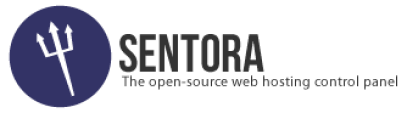#Sentora #backup #deamon Set the Daily Daemon date and time for Sentora backups!
This tutorial will show you how to configure the time & date of your Daily Daemon for Sentora Control Panel. If you have configured your Sentora backups to run daily this tutorial will help you set the time for your backup to run.
Disclaimer: In this post, I’m sharing my experiences with you and do not claim to be an expert on this subject. My intent is to help you in your research. Proceed at your own risk. Here are some examples of what I’ve used successfully.
Watch the video and follow the step by step guide, please feel free to leave your comments below!!
Step 1
Go to Epoch & Unix Timestamp Conversion Tools
set the date and time for backups to commence and select Human date to Timestamp
Step 2
Log into your Sentora control panel as admin go to Database then phpMyAdmin login as root admin.
Step 3
Go to Database “sentora_core/x_settings/so_id_pk” Line 39 select edit
copy your Epoch timestamp example: 1459352163 and past it into so_value_tx and save.
DONE!!
The Daily Daemon will run + 24hours after the date/time you have set in the conversion tool.
Full credits to iraqiboy90
You may also be interested in Automate Sentora server backups
Disclaimer: In this post I’m sharing my experiences with you and do not claim to be an expert on this subject. My intent is to help you in your research. Proceed at your own risk. Here are some examples of what I’ve used successfully.