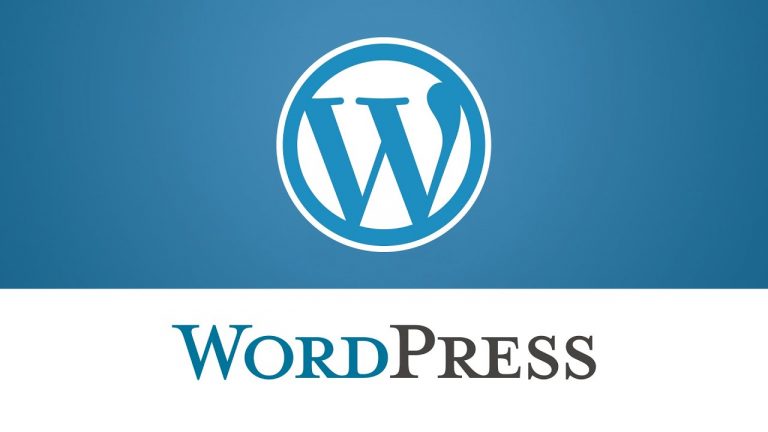#Sentora #ControlPanel #Tutorial
Taking regular backups of your site and database is a must for every webmaster.
Sentora has a module built in to the control panel to help you automate site and database backups.
How to setup automated backups.
- Log into your Sentora control panel.
- From main menu select Admin and then Module Admin.
- Under the Administration Modules select Backup Config.
Once you configure and save the above settings this will backup a copy of all site directories that live in your public directory and also a copy of all the site mysql databases on your server into a zip file. All site backups are then saved into your Backups directory outside of your public directory. As you can imagine this could start filling your server hard drive space pretty rapidly so consider making a local copies before deleting these or using the purge backups in the module.
Automate Backups from Sentora to Local Windows machine!If you would like to find out how to synchronize Sentora backups folder to your local Windows machine using FTP Voyager Read More!